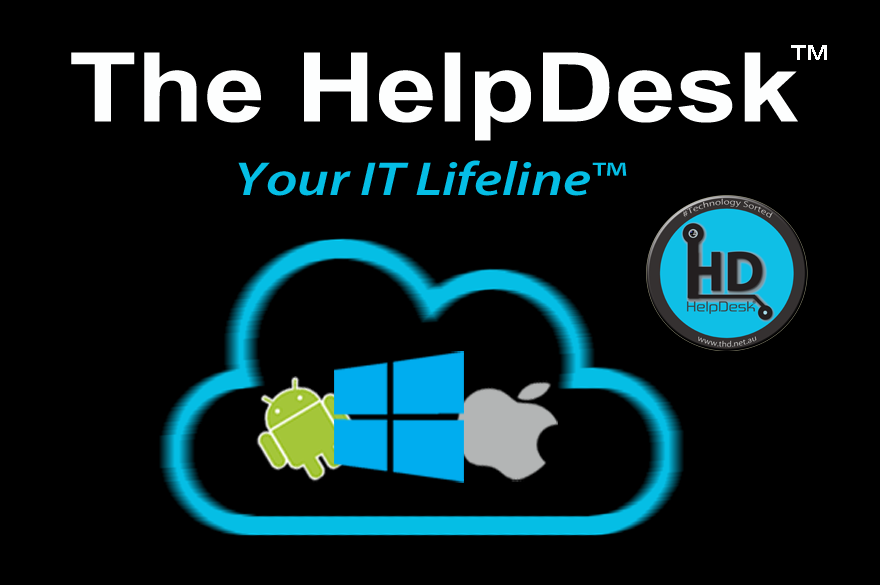⚠️ Attention Windows PC Users: Important Info About the Latest Microsoft Update (KB5063060) ⚠️
/Microsoft recently released the June 2025 out-of-band update KB5063060 for Windows 11 (version 24H2) to address issues with the Easy Anti-Cheat service used in games like Fortnite. However, some users are reporting problems after installing this update. Here’s what you need to know:
Common Issues Reported:
Installation Failures: The update may fail to install, showing errors like 0x800f0922, 0x80070002, 0x80070306, 0x800f0991, or 0x800705b9. Some users report the update getting stuck at 38% or 0% during installation.
System Instability: A few users have experienced random freezes, system crashes, or even boot loops requiring repair.
Network Issues: Some business users have reported slow or unstable internet connections after installing the update on company PCs.
Admin Mode Problems: In enterprise environments, some PCs can’t enter audit/admin mode (Ctrl+Shift+F3) without putting the device to sleep and waking it first.
Blurry Text in Browsers: Users with East Asian languages (Chinese, Japanese, Korean) may see blurry or unclear text in Chromium-based browsers (e.g., Edge, Chrome) at 96 DPI (100% scaling). Microsoft suggests increasing scaling to 125% or 150% as a temporary fix.
Other Potential Issues:
Taskbar and Explorer Problems: Some users reported System Explorer crashes, rearranged taskbar icons, or an unexpected “tools” menu appearing after installing the update, possibly due to third-party customization tools like Explorer Patcher or Windhawk. Uninstalling these tools and running a Windows recovery may resolve this.
Game Compatibility: While KB5063060 fixes Easy Anti-Cheat issues, there’s a known bug with Intel Alder Lake+ and vPro chips causing crashes in games using this service. Check for game updates with newer Easy Anti-Cheat versions to mitigate this.
General Performance: A few users noted slower performance, such as delayed Office installations, after applying the update.
What You Can Do:
Try Manual Installation: If the update fails via Windows Update, download the .msu file from the Microsoft Update Catalog and install it manually.
Run Troubleshooters: Use the Windows Update Troubleshooter (Settings > System > Troubleshoot > Other troubleshooters)
Uninstall the Update: If issues persist, go to Settings > Windows Update > Update History > Uninstall updates, select KB5063060, and uninstall.
Backup First: Before uninstalling, back up your importanta data to avoid data loss in case of a system crash.
Wait for a Fix: If you’re not affected by Easy Anti-Cheat issues, consider pausing updates until Microsoft addresses these problems in the next patch.
Stay Informed: Microsoft is investigating these issues and may release fixes soon. Follow @WindowsUpdate on X or check the Windows release health dashboard for updates.
Have you installed KB5063060? Share your experience in the comments below! 👇 Stay safe and keep your PC running smoothly! 💻
#WindowsUpdate #Microsoft #KB5063060 #TechTips #TheHelpDesk #Windows11
The HelpDesk™ Your IT Lifeline™ since 1998 ( a Commerce Services Australia Company ) 📞 Tollfree 1300-085222 | +61 7 5349-7000 | m 0404-114444